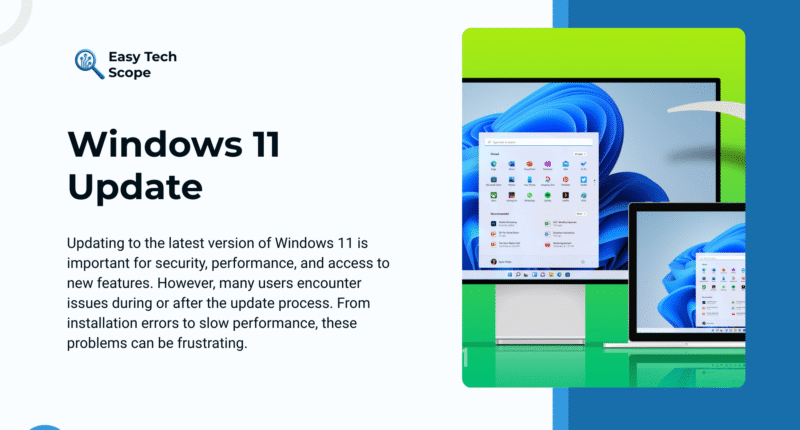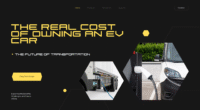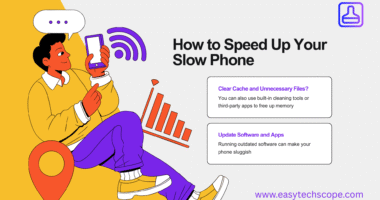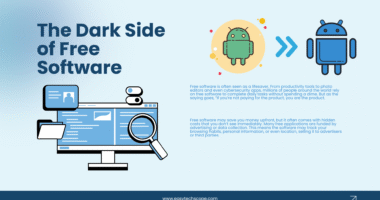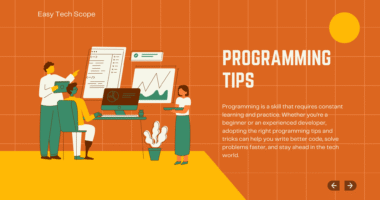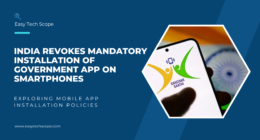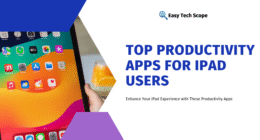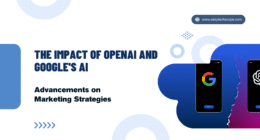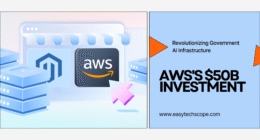Updating to the latest version of Windows 11 is important for security, performance, and access to new features. However, many users encounter issues during or after the update process. From installation errors to slow performance, these problems can be frustrating. The good news is that most Windows 11 update problems can be fixed with a few simple solutions.
Common Windows 11 Update Problems
Update Installation Fails
One of the most common problems is when the update refuses to install. Users may see error codes or experience repeated restarts without success.
Slow Performance After Update
Some users notice their PC running slower after updating. This may happen due to incompatible drivers, background processes, or outdated software.
Wi-Fi or Bluetooth Issues
After an update, certain hardware features like Wi-Fi or Bluetooth may stop working properly. This usually happens when drivers are not updated to match the new version.
App or Software Compatibility Problems
Older apps may fail to launch or crash frequently after a Windows 11 update. This is often due to compatibility issues between the updated operating system and outdated software.
Blue Screen of Death (BSOD)
In rare cases, users may face system crashes or the dreaded Blue Screen of Death after installing updates.
Quick Solutions to Windows 11 Update Problems
1. Run the Windows Update Troubleshooter
Windows 11 has a built-in troubleshooter that automatically detects and fixes update errors. Go to Settings > System > Troubleshoot > Other Troubleshooters and run the Windows Update option.
2. Check Disk Space and Internet Connection
Ensure that you have enough free storage for updates. Also, make sure your internet connection is stable, as interruptions can cause update failures.
3. Update Device Drivers
Outdated drivers are a major cause of post-update issues. Use Device Manager or third-party tools to update Wi-Fi, Bluetooth, and graphics drivers.
4. Use System Restore or Roll Back the Update
If performance drops or apps crash frequently, you can roll back to the previous version of Windows 11. Go to Settings > System > Recovery and select Go Back to uninstall the recent update.
5. Clear the Windows Update Cache
Sometimes, corrupted update files can prevent successful installation. Clearing the update cache helps refresh the process. To do this, stop the Windows Update service, delete the temporary update files, and restart your computer before trying the update again.
6. Perform a Clean Boot
A clean boot helps identify if background programs are interfering with updates. Open System Configuration, disable non-Microsoft services, and restart your PC.
Final Thoughts
Windows 11 updates are designed to improve performance and security, but problems can arise. The key is to stay calm and follow step-by-step solutions like running troubleshooters, updating drivers, or rolling back updates. With the right fixes, you can enjoy the benefits of Windows 11 without unnecessary frustration.