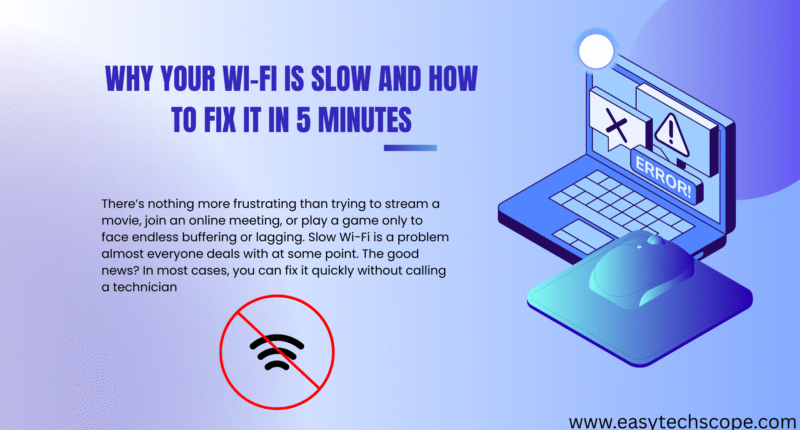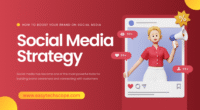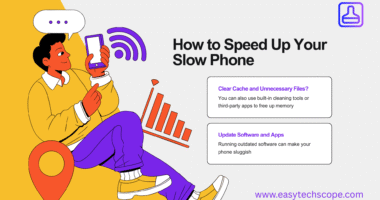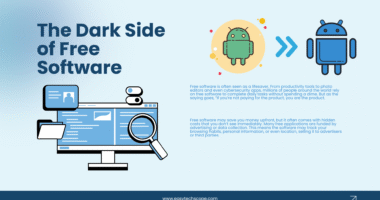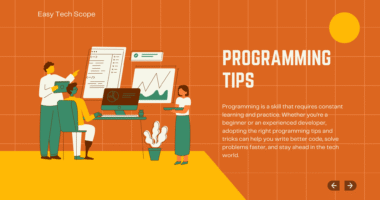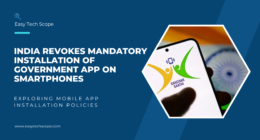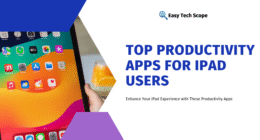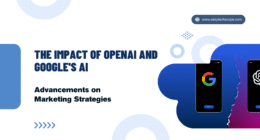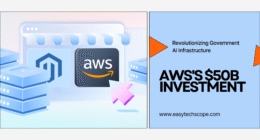There’s nothing more frustrating than trying to stream a movie, join an online meeting, or play a game only to face endless buffering or lagging. Slow Wi-Fi is a problem almost everyone deals with at some point. The good news? In most cases, you can fix it quickly without calling a technician.
This guide will explain the common reasons why your Wi-Fi is slow and how to fix it in just five minutes.
Common Reasons for Slow Wi-Fi
Before jumping into quick fixes, it’s important to understand why your Wi-Fi might be underperforming. Some of the most common causes include:
-
Router placement issues: Your Wi-Fi signal weakens if the router is hidden behind furniture or placed too far away.
-
Interference from other devices: Microwaves, cordless phones, and even your neighbor’s Wi-Fi can interfere with your signal.
-
Too many devices connected: Smartphones, smart TVs, and IoT gadgets all fight for bandwidth.
-
Outdated equipment: Old routers or modems may not support faster speeds.
-
ISP problems: Sometimes, the slowdown comes from your internet provider, not your home setup.
Now that you know the possible causes, let’s move to the fast fixes.
How to Fix Slow Wi-Fi in 5 Minutes
You don’t need advanced technical skills to boost your Wi-Fi speed. Try these simple solutions that usually take less than five minutes each.
1. Restart Your Router
The classic “turn it off and on again” trick often works wonders. Restarting your router clears temporary glitches and refreshes the connection with your ISP. Simply unplug it, wait 30 seconds, and plug it back in.
2. Reposition Your Router
If your router is hidden in a corner or under a desk, move it to a central, open location in your home. Wi-Fi signals travel best when unobstructed. Placing the router on a shelf or higher surface can instantly improve coverage.
3. Limit Devices and Background Apps
Disconnect devices you’re not using, like old phones or tablets. Also, close bandwidth-heavy apps running in the background—such as cloud backups or streaming downloads—that may be hogging your speed.
4. Switch Wi-Fi Bands (2.4 GHz vs 5 GHz)
Most modern routers support dual-band connections. If you’re on 2.4 GHz and experiencing congestion, switch to 5 GHz for faster speeds and less interference. Check your router settings or device network options to make the switch.
5. Update Router Firmware
Outdated router software can slow down your Wi-Fi. Log in to your router’s admin panel and check for firmware updates. Most updates install within minutes and can boost security and performance.
When Quick Fixes Don’t Work
If none of these five-minute fixes help, your Wi-Fi issues may need deeper troubleshooting. Consider:
-
Upgrading your router: If it’s more than 4–5 years old, newer models offer stronger signals and faster speeds.
-
Checking your internet plan: You may need higher bandwidth if multiple people stream and game at the same time.
-
Using Wi-Fi extenders or mesh systems: These devices improve coverage in larger homes.
-
Calling your ISP: Sometimes, the slowdown is outside your control. Contact your provider to check for outages or line issues.
Conclusion: Faster Wi-Fi Is Within Reach
Slow Wi-Fi doesn’t always mean you need expensive solutions. In many cases, a quick router reboot, moving the device, or switching bands can dramatically improve speed in just minutes. By applying these fixes, you’ll enjoy smoother streaming, faster downloads, and frustration-free browsing.
So next time your Wi-Fi slows down, don’t panic—try these quick solutions first, and you might solve the problem before the popcorn is even ready.